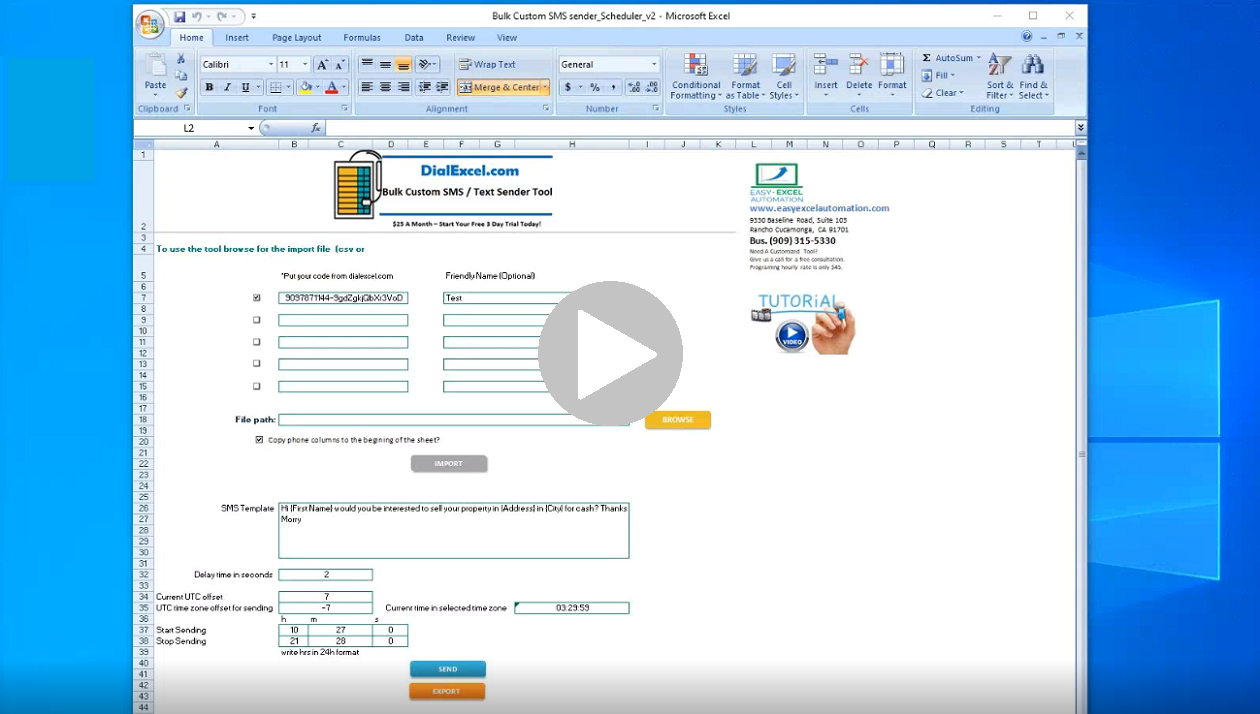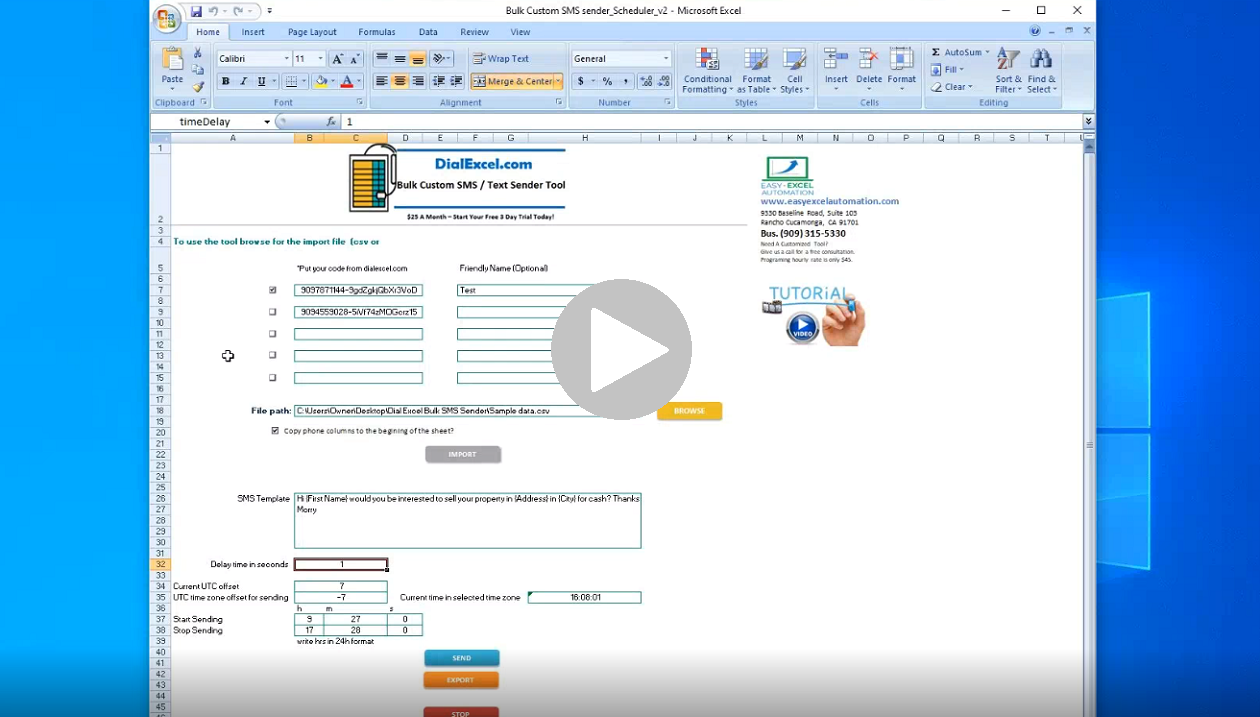Introduction to DialExcel: System Requirements & Pricing
This is a brief intro about the System Requirements to use Dial Excel. A brief Overview of Twilio and Dial Excel. And the pricing model of using Dial Excel.
How to Use Call Reports
Dial Excel has built in Call Reports to show how many calls you made inside Dial Excel with that Twilio number you are making the calls from. It is highly recommended to purchase a Twilio number for each person on your team to better track the calls made by each team member, inside Dial Excel. To get more specific call data and pricing, go to Twilio.com and you can see all the rates and calls made by the Dial Excel account.
Making and Leaving Pre-Recorded Voice Messages
Dial Excel allows you to create Pre-Recorded voice messages to send to contacts that did not answer their phone. No more saying the same repeated sentences over and over; Dial Excel takes care of that for you. Creating a voice message is straightforward in Dial Excel and requires easy configuration. Try Dial Excel if you want to automate your Voice Messages. After the beep click “Play Voicemail” inside Dial Excel.
Part 1 – Signing up and connecting Twilio Account
Part 1 discusses how to sign up onto Dial Excel and create a Twilio account to connect with your Dial Excel account for Phone minutes.
Part 2 – Purchasing a Phone Number
Part 2 demonstrates how to purchase a phone number inside your Dial Excel account. The phone number is provided by Twilio for $1/month each phone number you purchase inside Dial Excel.
Part 3 – Twilio Number Settings
Part 3 explains how to configure the phone number you purchased inside your Dial Excel account to enable call forwarding or Do Not Disturb voice messages.
So that, when people call you back, Dial Excel will forward the call or play a Do Not Disturb voice message when a contact calls that phone number back.
Part 4 – Creating a Do Not Disturb Voice Message
Part 4 explains step by step how to configure a Do Not Disturb Pre-Recorded voice message on your Dial Excel account. When a contact calls you back, Dial Excel will instantly play a Pre-Recorded voice message for the person calling. Then you will recieve the voice message by your email address that you configured inside your Dial Excel account.
Part 5 – Setting up the Dial Excel Tool with Phone Number
How to Configure the Dial Excel tool, and How organize and manage the Dial Excel tool with backup copies, as well as how the “Copy phone columns to the beginning of the sheet” feature works inside the Dial Excel tool.
Part 6 – Uploading Call File to Dial Excel for Call Info
Part 6 discusses how to upload your calling file inside Dial Excel. You first upload the calling file inside Dial Excel. Map the required Dial Excel data fields to the original excel file. Then, you will be taken to a directory – https://myaccount.dialexcel.com/file-contacts that contains all the files you upload within Dial Excel. From there, the contact’s information will be displayed whenever you make a call to the contact in the Dial Excel tool, or if a contact calls you back to that Twilio number you purchased inside Dial Excel.
Part 7 – Coming Soon!
Part 8 – Upgrading Your Twilio Balance
Part 8 – Explains step by step how to upgrade your Dial Excel account to a phone minute balance by Twilio to make local calls within a desired location, inside your Dial Excel account. First, go to Twilio.com and login to your Twilio account. From there, click Upgrade on the side bar located on the right. Input all the necessary billing information and click upgrade. You will be charged a minimum balance of $20. You will now be ready to make local calls within your Dial Excel account.